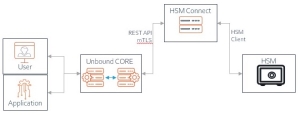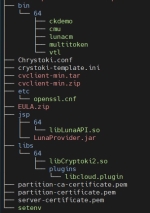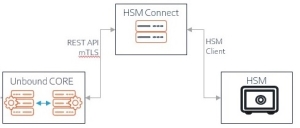Luna HSM Keys
CORE supports the following crypto elements of Luna version 7.4
- Key types - RSA, EC, AES.
- Algorithms - GCM, PSS
 probabilistic signature scheme. Abbreviation of RSASSA-PSS, OAEP
probabilistic signature scheme. Abbreviation of RSASSA-PSS, OAEP Optimal Asymmetric Encryption Padding - A padding scheme often used together with RSA encryption of symmetric keys., PKCS1, ECB, CBC.
Optimal Asymmetric Encryption Padding - A padding scheme often used together with RSA encryption of symmetric keys., PKCS1, ECB, CBC. - Digest - SHA1, SHA256, SHA384, SHA512.
- Operations - DECRYPT, SIGN.
Key lifecycle:
- Generate, Enable, Disable, Delete.
- Link, relink, and unlink.
- Rotation.
Note
CORE uses a unique GUID to set the id attribute of the generated Luna key.
For example, External ID value of a key in CORE is GUID
a85c9214-54f9-4f63-9588-d8b002201af0.
In Luna's key attributes, it appears as an ASCII string of hex values of the GUID:id=61383563393231342d353466392d346636332d393538382d643862303032323031616630
HSM-Connect Quickstart
Preparation of Luna Client
Before installing the Luna client, you must first have an account with Thales and then create a new HSM on Demand service.
Warning
When creating the service, you must check Remove FIPS![]() Federal Information Processing Standards - standards developed by the United States federal government for use in computer systems by non-military government agencies and government contractors restrictions in the Configure Service step. This cannot be changed after creating the service and is needed for CORE to interact correctly with Luna.
Federal Information Processing Standards - standards developed by the United States federal government for use in computer systems by non-military government agencies and government contractors restrictions in the Configure Service step. This cannot be changed after creating the service and is needed for CORE to interact correctly with Luna.
Prepare the Luna client on a server that will host the HSM![]() Hardware Security Module - a physical computing device that safeguards and manages digital keys for strong authentication and provides cryptoprocessing Connect service:
Hardware Security Module - a physical computing device that safeguards and manages digital keys for strong authentication and provides cryptoprocessing Connect service:
- Follow the procedure in Install Service Client to generate and obtain an installation package for the Luna client.
- Install the client:
- Prepare the installation directory:
- Upload the obtained file to
/usr/local/keystore/lunaand untar it. - In the folder, select
cvclient-min.tarand untar it. - Run commands in
setenvto update theChrystoki.conffile: - Create environmental variables that are required by the
luna-hsm-connect:
sudo mkdir -p --mode 507 /usr/local/keystore/luna
The folder will show the following structure:
source ./setenv
export PATH=$PATH:/usr/local/keystore/luna/bin/64
export CONFIG_PATH=/usr/local/keystore/luna
export CONFIG_FILE=Chrystoki.conf
export ChrystokiConfigurationPath=/usr/local/keystore/luna - Prepare a partition on HSM
 Hardware Security Module - a physical computing device that safeguards and manages digital keys for strong authentication and provides cryptoprocessing and obtain credentials of the HSM
Hardware Security Module - a physical computing device that safeguards and manages digital keys for strong authentication and provides cryptoprocessing and obtain credentials of the HSM Hardware Security Module - a physical computing device that safeguards and manages digital keys for strong authentication and provides cryptoprocessing partition's Crypto Officer.
Hardware Security Module - a physical computing device that safeguards and manages digital keys for strong authentication and provides cryptoprocessing partition's Crypto Officer.
Enter thelunacmutility and perform the following commands: - Initialize the partition (we will name it unbound) and credentials of the partition's officer (
PO): - Log in as the partition officer, create the partition's crypto officer (
CO) with a temporary password, and log out: - Log in as
COand change the temporary password
lunacm:> partition init -label unbound -password Unbound1! -force
lunacm:> role login -name po -p Unbound1!
lunacm:> role init -name crypto officer -p TempPassword1!
lunacm:> role logout
lunacm:> role login -name co -p TempPassword1!
lunacm:> role changepw -name crypto officer -old TempPassword1! -new Password1!
Note
The assigned password will be used in the CORE's configuration of the HSM![]() Hardware Security Module - a physical computing device that safeguards and manages digital keys for strong authentication and provides cryptoprocessing keystore.
Hardware Security Module - a physical computing device that safeguards and manages digital keys for strong authentication and provides cryptoprocessing keystore.
This server is now ready for installation of the HSM![]() Hardware Security Module - a physical computing device that safeguards and manages digital keys for strong authentication and provides cryptoprocessing-Connect. But before that, in the CORE, we will generate mTLS artifacts that the HSM
Hardware Security Module - a physical computing device that safeguards and manages digital keys for strong authentication and provides cryptoprocessing-Connect. But before that, in the CORE, we will generate mTLS artifacts that the HSM![]() Hardware Security Module - a physical computing device that safeguards and manages digital keys for strong authentication and provides cryptoprocessing-Connect will use to authenticate the CORE and be authenticated by the CORE.
Hardware Security Module - a physical computing device that safeguards and manages digital keys for strong authentication and provides cryptoprocessing-Connect will use to authenticate the CORE and be authenticated by the CORE.
Preparations on CORE
Registration of an luna-hsm-connect service on CORE resembles the registration of a FULL client.
In the selected partition, using UI:
- Create external keystore:
- Name - <
keystore name> - Description - optional.
- Deploy as an external service -
YES. - Sync Policy -
NONE(default). - Credentials:
- Secret key - mandatory. Use the Luna
COuser's permanent password (Password1!) specified in step3.cof Preparation of Luna Client
- Secret key - mandatory. Use the Luna
- Click Save.
- Register the server that will host the HSM
 Hardware Security Module - a physical computing device that safeguards and manages digital keys for strong authentication and provides cryptoprocessing Connect by following the steps in Register HSM Connect Agent.
Hardware Security Module - a physical computing device that safeguards and manages digital keys for strong authentication and provides cryptoprocessing Connect by following the steps in Register HSM Connect Agent.
UI ˃ Partition SO![]() Security officer - UKC partition administrator role. ˃ Keystores ˃ Create
Security officer - UKC partition administrator role. ˃ Keystores ˃ Create
→ The
New Keystore dialog appears.
Note
In this Quickstart, we assume that the registration specified port 8888 to be used by the luna-hsm-connect service to receive the CORE requests.
By the completion of these steps, we produced the following:
- mTLS artifacts for the secure connection to CORE :
- The P12 file with the private key and certificate to be used by the HSM
 Hardware Security Module - a physical computing device that safeguards and manages digital keys for strong authentication and provides cryptoprocessing Connect.
Hardware Security Module - a physical computing device that safeguards and manages digital keys for strong authentication and provides cryptoprocessing Connect.
For example,<keystore name>_ks_client.p12and its password (Password1!). - JKS
 A Java KeyStore (JKS) is a repository of security certificates – either authorization certificates or public key certificates – plus corresponding private keys, used for instance in SSL encryption. file that contains CORE CA Certificate to authenticate the CORE.
A Java KeyStore (JKS) is a repository of security certificates – either authorization certificates or public key certificates – plus corresponding private keys, used for instance in SSL encryption. file that contains CORE CA Certificate to authenticate the CORE.
For example,root_ca.jksand its password123456. - The TCP/IP port
8888that the HSM Hardware Security Module - a physical computing device that safeguards and manages digital keys for strong authentication and provides cryptoprocessing Connect should be receiving the CORE request.
Hardware Security Module - a physical computing device that safeguards and manages digital keys for strong authentication and provides cryptoprocessing Connect should be receiving the CORE request.
HSM Connect Installation
On the server where we installed and tested the Luna client:
- Upload the certificates created in Preparations on CORE to /usr/local/keystore:
- Install HSM
 Hardware Security Module - a physical computing device that safeguards and manages digital keys for strong authentication and provides cryptoprocessing Connect:
Hardware Security Module - a physical computing device that safeguards and manages digital keys for strong authentication and provides cryptoprocessing Connect:- Create folder that will host the installation:
- Obtain hsm-connect-<version>.tar.gz and untar it in this folder:
sudo mkdir /opt/ekm
tar xvf hsm-connect-<version>.tar.gz
- Prepare the service
- Edit and modify the /usr/local/keystore/luna/luna-hsm-connect.conf as follows:
- Copy luna-hsm-connect.service to /etc/systemd/system/luna-hsm-connect.service.
- Add luna-hsm-connect to services that are started on boot.
- Reload the services and start luna-hsm-connect.
SERVER_PORT=<8888>
PATH_OF_SETENV=/usr/local/keystore/luna/setenv
PATH_OF_HSM_CONNECT_JAR=/opt/ekm/hsm-connect.jar
SSL_PATH_OF_KEYSTORE_P12=/usr/local/keystore/luna/keystore.p12
SSL_KEYSTORE_PASSWORD=<keystore password>
SSL_PATH_OF_ROOT_CA_KS=/usr/local/keystore/root_ca.ks
SSL_TRUST_STORE_PASSWORD=<123456>
SSL_CLIENT_AUTH=need
PATH_OF_LOG4J2_XML=/opt/ekm/log4j2.xml
HSM_VENDOR_NAME=LUNA
PATH_OF_HSM_VENDOR_SO=/usr/local/keystore/luna/libs/64/libCryptoki2.so
HSM_PROTECTION_MODE=modulesudo systemctl -q enable luna-hsm-connect
sudo systemctl daemon-reload
sudo systemctl start luna-hsm-connect
<keystore name>_ks_client.p12 -------> /usr/local/keystore/luna/keystore.p12
root_ca.jks -------------------------> /usr/local/keystore/root_ca.ks
Maintenance
Use systemctl commands to check status, stop, start and restart the luna-hsm-connect service
systemctl <status | stop | start | kill> luna-hsm-connect
Notes
1. luna-hsm-connect is configured to restart once it is killed in the active state. Therefore, instead of restart, use kill.
2. The stop command hangs for about two minutes. To expedite it, use Ctrl-C followed by kill. Use the status command to make sure that the service has stopped.
The hsm-connect logs are managed in the /var/log/unbound directory. To check the last hour's logs, use
less /var/log/unbound/hsm-connect.log
Troubleshooting
The luna-hsm-connect service has two troubleshooting points:
- output - test Luna client interface.
- input - test processing of requests coming from CORE. This test assumes that the Luna client is operational.
Test HSM Connect output
Use the Luna client commands and utilities to validate this interface. See examples in Preparation of Luna Client.
Note
If you changed the CO password, you must also change it in the CORE keystore configuration for the secret key. See Preparations on CORE.
Test HSM Connect input
- Make sure the service is running and listening on the expected port:
- Make sure the status is
active (running), and get the process id (PID) - Use the PID (in this case, 689) to validate that luna-hsm-connect is listening to the expected port (in our configuration, it is port 8888)
sudo systemctl status luna-hsm-connect
luna-hsm-connect.service - Unbound Security HSM Connect Spring Boot application
Loaded: loaded ...............
Active: active (running) since...............
Main PID: 689 (java)sudo netstat -tulpn | grep 689
tcp6 0 0 :::8888 :::* LISTEN 689/java
- Make sure the status is
- Use
cURLcommands to send requests to the HSM Hardware Security Module - a physical computing device that safeguards and manages digital keys for strong authentication and provides cryptoprocessing Connect server's end-points. This test validates that HSM
Hardware Security Module - a physical computing device that safeguards and manages digital keys for strong authentication and provides cryptoprocessing Connect server's end-points. This test validates that HSM Hardware Security Module - a physical computing device that safeguards and manages digital keys for strong authentication and provides cryptoprocessing Connect is operational and it correctly mediates between the REST
Hardware Security Module - a physical computing device that safeguards and manages digital keys for strong authentication and provides cryptoprocessing Connect is operational and it correctly mediates between the REST Representational State Transfer (REST) - an architectural style that defines a set of constraints and properties based on HTTP. Web Services that conform to the REST architectural style, or RESTful web services, provide interoperability between computer systems on the Internet. API and the HSM
Representational State Transfer (REST) - an architectural style that defines a set of constraints and properties based on HTTP. Web Services that conform to the REST architectural style, or RESTful web services, provide interoperability between computer systems on the Internet. API and the HSM Hardware Security Module - a physical computing device that safeguards and manages digital keys for strong authentication and provides cryptoprocessing Client.
Hardware Security Module - a physical computing device that safeguards and manages digital keys for strong authentication and provides cryptoprocessing Client. - To use cURL, we must change the luna-hsm-connect mTLS specification from mandatory to optional:
Edit the
/usr/local/keystore/luna/luna-hsm-connect.conffile and change theSSL_CLIENT_AUTHsetting from "need" to "want":SSL_CLIENT_AUTH=want
Restart the service to apply the modified configuration. Since the service is configured to restart once it is killed while being active, use this option to restart it
sudo systemctl kill luna-hsm-connect
- To use cURL, provide the authorization that is expected by the luna-hsm-connect:
- Check the health
- "Cannot establish HSM
 Hardware Security Module - a physical computing device that safeguards and manages digital keys for strong authentication and provides cryptoprocessing Connection. CKR_PIN_INCORRECT" - the password is incorrect.
Hardware Security Module - a physical computing device that safeguards and manages digital keys for strong authentication and provides cryptoprocessing Connection. CKR_PIN_INCORRECT" - the password is incorrect. - "Internal Server Error" - the "
:" prefix was missing from a string provided to thebase 64encoder. - Similarly, you can check API that provides an output (in JSON format)
- After this test, return the SSL
 Secure Sockets Layer - a cryptographic protocol that provides communications security over a computer network._CLIENT_AUTH setting to
Secure Sockets Layer - a cryptographic protocol that provides communications security over a computer network._CLIENT_AUTH setting to SSL. Secure Sockets Layer - a cryptographic protocol that provides communications security over a computer network._CLIENT_AUTH=need
Secure Sockets Layer - a cryptographic protocol that provides communications security over a computer network._CLIENT_AUTH=need- Follow the steps in #
2.a. - To confirm that the mandatory mTLS requirement has been restored, run the cURL health command. Make sure it returns an error, as shown below.
curl -k 'https://<HSM Connect IP>:8888/general/health' \
--header 'Authorization: Basic MTpQYXNzd29yZDEh'curl: (58) NSS: client certificate not found (nickname not specified)
- Follow the steps in #
curl -k 'https://<HSM Connect URI>/general/health' \
--header 'Authorization: Basic < base64 value of :<CO password>'
For example:
curl -k 'https://192.168.0.15:8888/general/health' \
--header 'Authorization: Basic MTpQYXNzd29yZDEh'
--header 'Authorization: Basic < base64 value of :<CO password>>'
Note
The ":" prefix is added to the CO password.
To convert :<CO password> to base64, use:
echo -n ':<CO password>' | base64
For example,
echo -n ':Password1!' | base64
MTpQYXNzd29yZDEh
We use this value in the following examples.
Using any device that has access to the HSM![]() Hardware Security Module - a physical computing device that safeguards and manages digital keys for strong authentication and provides cryptoprocessing Connect server (for example, EP), run:
Hardware Security Module - a physical computing device that safeguards and manages digital keys for strong authentication and provides cryptoprocessing Connect server (for example, EP), run:
curl -k 'https://<HSM Connect IP>:8888/general/health' \
--header 'Authorization: Basic MTpQYXNzd29yZDEh'
This API, in the case of success, returns Code 200 without any additional info. Therefore, in the case of success, you will only get the shell prompt for the next command.
In the case of error (for example, password issues), the cURL will show:
curl -k 'https://192.168.0.15:8888/general/capabilities' \
--header 'Authorization: Basic MTpQYXNzd29yZDEh' \
| jq '.'